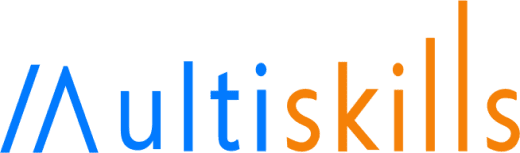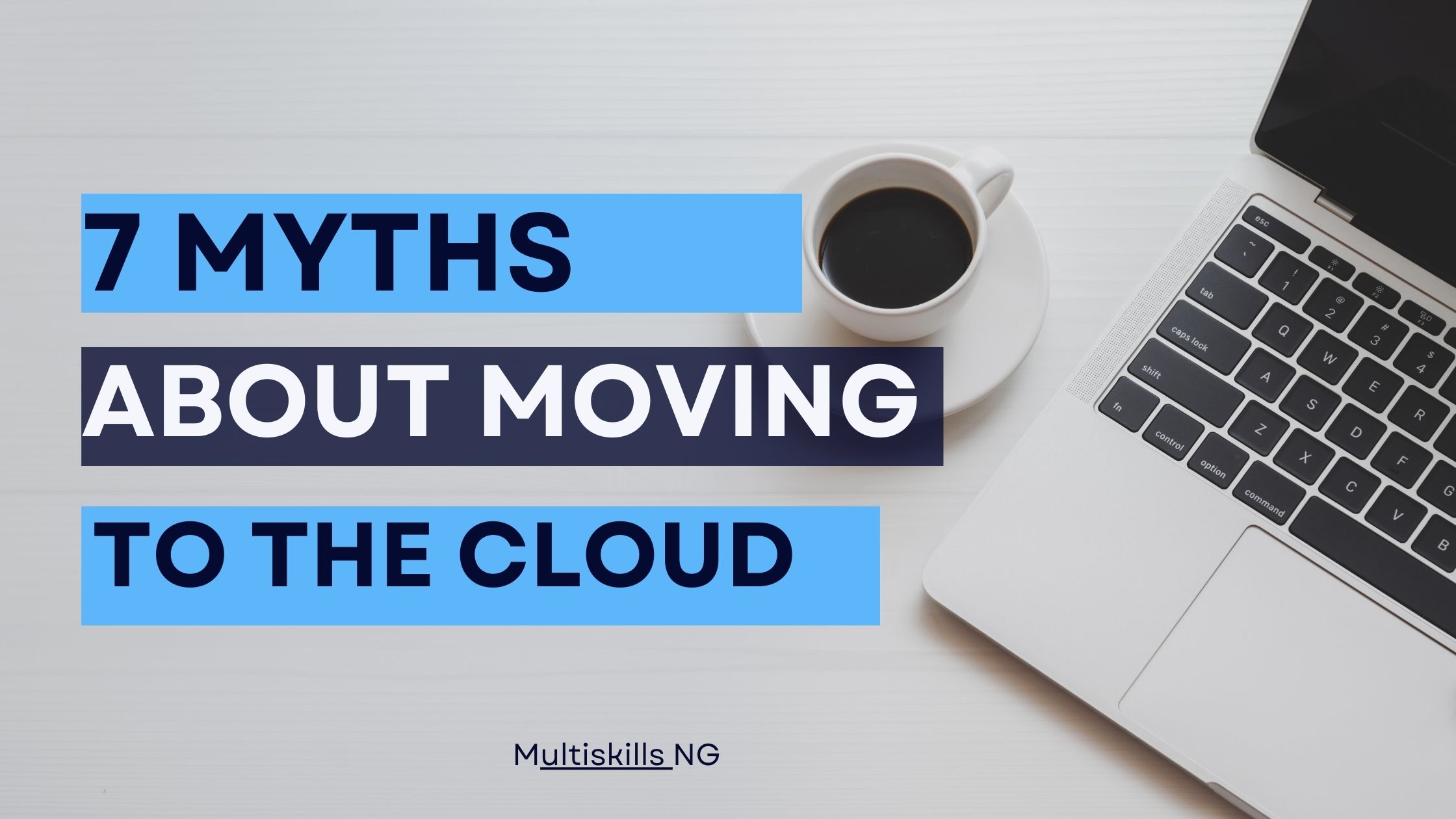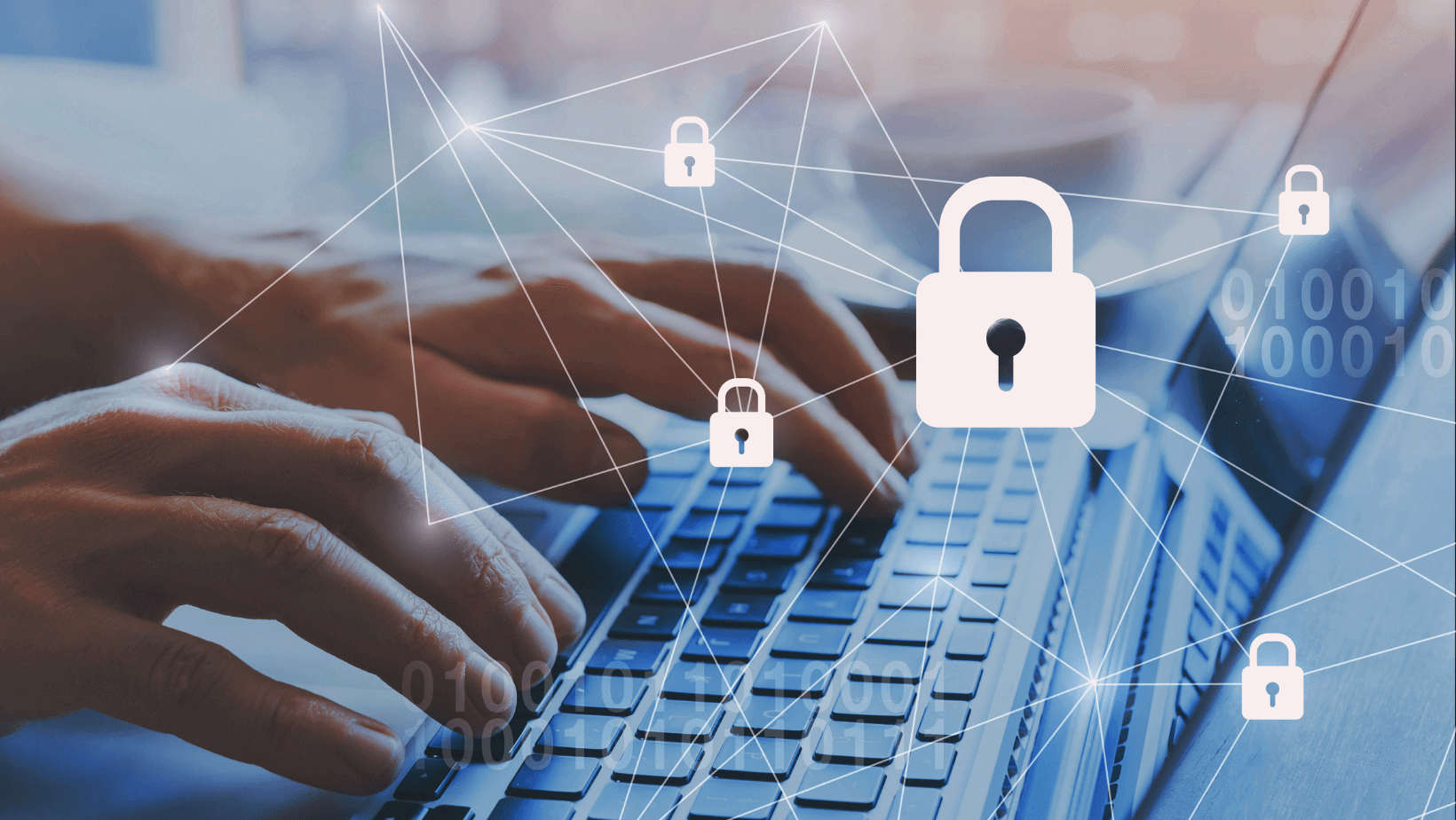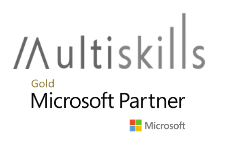Let’s face it, we all tend to stick to only familiar features in applications. In Outlook, for example, we focus on just sending and receiving emails when there are a whole lot of interesting, time-saving and incredible features within Outlook that can improve productivity.
In this article, we will show you some features of Outlook, that can automate your tasks and increase more productivity.
Let’s take a deep dive into 5 Outlook features you probably didn’t know about.
Microsoft Outlook Essential features
1. Automate email responses in Outlook
2. Define separate signatures in Outlook
3. Email forwarder in Outlook
4. Send calendar in Outlook
5. Automatically accept or decline meeting request in Outlook
1. Automate Email Responses in Outlook
Automating regular email from a colleague or client is an easy way to save time and increase your work efficiency. Time is your valuable asset, learning to automate simple email responses will enable you to converse both time and energy. With Outlook, you can easily automate your emails with a few clicks.
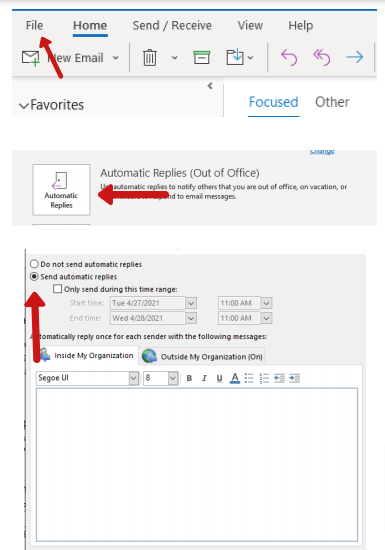
To create an automated email reply, Navigate to and click on File on the top right of the outlook home screen. Then click on Automated Replies on the next screen, and click on “send automated replies” to type your message. After typing, set the time duration you want the automated reply to trigger and click on save.
2. Define Separate Signatures in Outlook
Email signatures are a great trust-boasters in the B2B marketing & sales industry. They are instant statements of trust and recognition both within and outside an organization. Especially in startups where an employee could be wearing more than one hats, it becomes an incredible idea to have multiple signatures that appeal to different recipients.
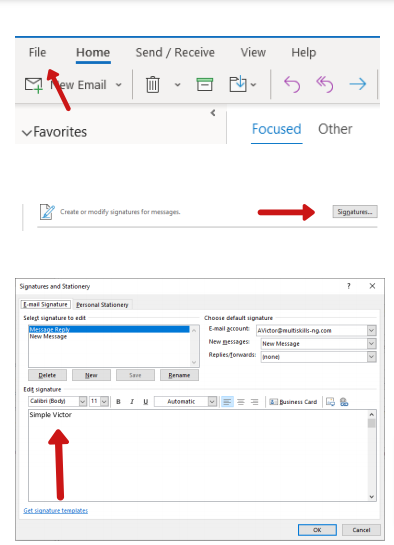
Navigate and click on the File button on the top right corner of your Outlook screen. From the dropdown bar, click on options to access other Outlook settings. Then click on mail, and click on signatures to create multiple signatures. You can also assign a signature to “new message’ and another to “repeat/forward”.
3. Email Forwarder in Outlook
There may be times when you want to automatically forward emails that are arriving in Outlook to another mail. Outlook enables you to automatically forward all your mails to a partner or colleague for quick response. This means, your business still be functioning effectively without your presence.
4. Send Calendar in Outlook
With outlook you can easily email your calendar to either your boss, colleague or business associate, indicating your free appointment days. This solves the problem of manually typing and sending your calendar for appointment and meeting schedules. Outlook gives you flexibility and works as your assistant.
Add Calendar to your email with these simple steps:
i) Click on “New Email” on the top right corner of your outlook dashboard
ii) Click on the attachment icon on your message top bar
iii) Click on attach item from the menu dropdown
iv) Click on the calendar
v) Choose the calendar date range you want to send, and click on ok
vi) You’re all set
You Should Also Like: 12 Microsoft Teams Hacks, Tricks, and Tips (2021)
5. Automatically Accept or Decline Meeting Requests in Outlook
Set your outlook on autopilot, by automatically accepting or declining meeting request when you’re out-of-office. Just with a few prompts, you can automate your meetings. Outlook makes it easy for a non-techie to perform certain automation tasks effortlessly.
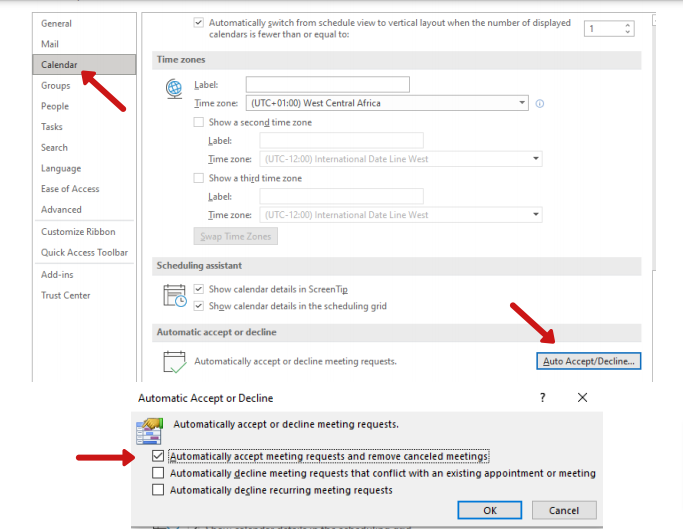
Scroll to File, and click on options from the dropdown menu. Navigate to the calendar and click on auto accept/decline to set the automation. Then choose the options that best suits your need, and click ok to activate settings. Then you’re all good, it will function based on the prompts you’ve set.
Wrapping Up
The possibilities with Microsoft Outlook is limitless. From high-end encryption capabilities to seamless automation processes, Outlook is redefining business and personal communication. With Outlook, you’ll not just save time, but you’ll also save energy by focusing solely on what matters and automating the rest.
If you’re already using Outlook, these features will help you in increasing your productivity. But if you’re yet to switch to Outlook, you’re welcome to Contact Us. We’ll safely migrate your files to Outlook and assist you with the setup.